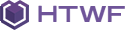| Scroll hide |
Hide a object on page scroll. |
Add class scroll-hide to object you want hide on scroll.
Add class scroll-show-mobile if you want show only on mobile.
|
<div class="scroll-hide"> ... </div>
|
| Scroll show |
Show a object on page scroll. It add class showed on scroll and remove it on top. |
Add class scroll-show to object you want show on scroll. |
<div class="scroll-show"> ... </div>
|
| Scroll class change |
Change class on page scroll. |
Add class scroll-change to object you want to change class on scroll, after scroll this object will have class scroll-css.
|
<div class="scroll-change"> ... </div>
|
| Fixed area |
Maintain the target object fixed on the screen, always visible, while scrolling. |
Add class fixed-area to object you want show on scroll.
You can set the distance from top with attribute data-topscroll="123", replace 123 with n° of px.
If attribute not inserted the default value is auto calculated. Fixed area use class active when scrolling and remove it on top.
You can set a bottom margin with attribute data-bottom="123", replace 123 with n° of px.
|
<div class="fixed-area" data-topscroll="50"> ... </div>
|
| Scroll viewport monitor |
Check if a object is visible in viewport, so when a user scroll the page check if a object has become visible on the screen. |
On page scroll check if visible with function isScrollView("#target") |
$(window).scroll(function () {
if (isScrollView("#target")) {
//#target object is visible
}
});
|
| Scroll to top |
Scroll the page to top |
Add class scroll-top to target object, when clicked, page scroll to top. |
<div class="scroll-top"> ... </div>
|
| Scroll top button |
Show the mobile button for scroll the page to top |
Add HTML code <i class="scroll-top scroll-top-mobile fa fa-sort-asc"></i> just before the footer tag.
To maintain always visible the button add class show.
|
<i class="scroll-top scroll-top-mobile fa fa-sort-asc"></i>
|
| Link |
Classic link on click |
Add attribute data-href="target" to every object you want, use attribute data-target="_blank" for open the link in a new window.
|
<div data-href="http://www.google.com/" data-target="_blank"> ... </div>
|
| Scroll to target object |
Scroll the page to target object |
Add class scroll-to and set href attribute href="#target" or HTML attribute data-scroll-to="#target"
to trigger object, when clicked, page scroll to target object. You can directly use Javascript method $(#target).scrollTo();
|
<!-- EXAMPLE 1 -->
<div class="scroll-to" data-scroll-to="#target"> ... </div>
<!-- EXAMPLE 2 -->
<a class="scroll-to" href="#target"> ... </a>
|
| Vertical middle |
Center vertically a object inside a parent container |
You have two options:
1. Add class middle-content to container object.
2. Add class box-middle-container to parent container and add class box-middle to object to center.
You can directly use Javascript method $(#container).setMiddleBox()
|
<div class="box-middle-container">
<div class="box-middle"> ... </div>
</div>
|
| Full screen size |
Set height and width of target object to full screen size. |
Add class full-screen-size to target object.
Use attribute data-sub-height="123" to subtract overflow height, if needed, replace 123 with height in px.
You can directly use Javascript method $(#target).sizeFullScreen()
|
<div class="full-screen-size" data-sub-height="0">
...
</div>
|
| Click toggle |
Generate first and second click functions |
|
$("#target").toggleClick(function () {
//First click
}, function () {
//Second click
});
|
| Javascript link |
Open a link via Javascript |
Add attribute data-click="your-link" to the target object. Use data-click-target="_blank" for open it in a new windows.
Use data-click-trigger=".selector"' to assign the click event to a different object.
|
<div data-click="http://codecanyon.net/follow_feed" data-click-trigger=".mfp-content" data-trigger="load"></div>
|
| HTML javascript options |
Get a array of options from HTML |
Add HTML attribute data-options="option_1:value, option_2:value, option_3:value, ..." to target object and use javascript code of example to get the values.
Supported values are strings, numbers, boolean (true/false).
HTML options overwrite default options and HTML options can contain options for multiple plugins, methods and arrays, not existing options will be ignored.
|
HTML target object
<div data-options="option_1:value,default_option_2:value,option_3:value"> ... </div>
Javascript
var optionsString = $("#target").attr("data-options");
var optionsArr;
//Default options array
var options = {
default_option_1: "value",
default_option_2: "value"
//Other options
}
if (!isEmpty(optionsString)) {
optionsArr = optionsString.split(",");
options = getOptionsString(optionsString, options);
}
//Array "options" now contain default options and HTML options.
|