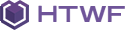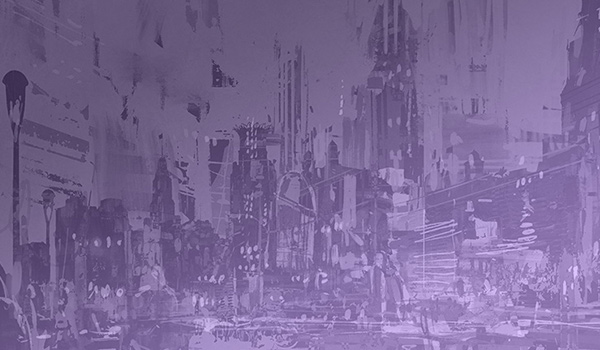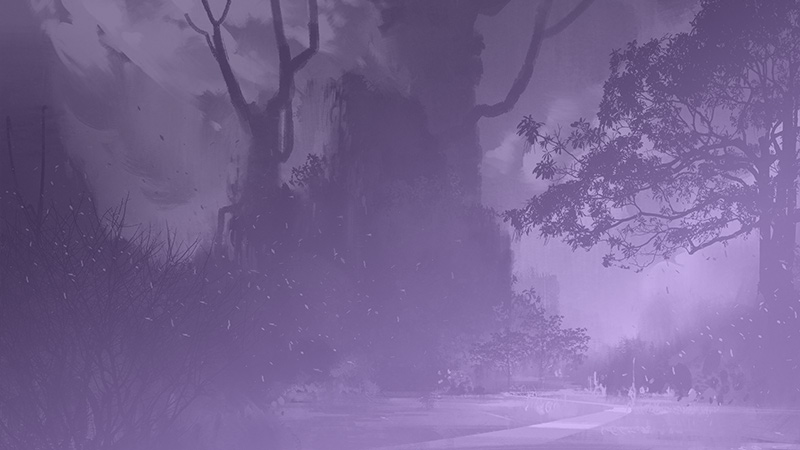- Start
-
Components
Main components
Components
Components
Titles
-
Containers
Containers
Sections
Page templates
- Templates
- Download
- WP